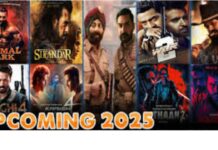Server downtime can disrupt operations, impact revenue, and damage user trust. Whether you’re managing a small website or a large-scale cloud application, downtime is inevitable at some point. In this article, we will walk you through a step-by-step process to recover from unexpected server downtime. By following these steps, you’ll not only restore service but also prevent future disruptions.
1. Identify the Cause of the Downtime
The first step is to determine the root cause of the issue. This may involve:
- Checking server logs: These logs will provide detailed information about what happened just before the downtime.
- Monitoring tools: Use monitoring tools to see if a spike in resource usage (CPU, RAM, or bandwidth) triggered the issue.
- Reviewing recent changes: Sometimes, recent updates or configuration changes may cause problems. Go through any adjustments that were made just before the downtime.
By understanding what caused the issue, you can address it effectively. Moreover, identifying the cause helps prevent a recurrence.
2. Check Network Connectivity
In some cases, the problem might not be with the server itself but with the network connection. Ensure the following:
- Check the physical connection if you’re dealing with on-premise servers.
- Run network diagnostics: Use tools like
pingandtracerouteto ensure your server is reachable from different locations. - Verify DNS settings: Misconfigured DNS settings can prevent users from reaching your server even if it’s functioning.
If the network is the issue, resolving this quickly will bring your server back online. In addition, keeping network redundancy in place for future events will help maintain uptime.
3. Restart the Server or Services
Sometimes, a simple restart is all that’s needed to recover. However, be cautious with this step.
- Restart individual services: Instead of restarting the entire server, try restarting specific services such as the web server (e.g., Apache or Nginx), database (e.g., MySQL), or caching services (e.g., Redis).
- Graceful reboot: If you need to restart the whole server, use a graceful reboot option that allows the server to close tasks properly, avoiding potential data corruption.
A restart can often clear temporary issues, but remember to monitor the server closely after restarting to ensure the problem doesn’t return.
4. Check Resource Utilization
Unexpected downtime can occur if your server runs out of resources like CPU, memory, or storage. Therefore, it’s essential to check resource usage:
- Check CPU and RAM: Use tools like
toporhtopto see if any processes are consuming too many resources. - Free up disk space: Servers can crash if they run out of storage. If necessary, clear logs, remove unnecessary files, or extend disk space.
- Adjust resource allocation: If your server constantly hits its resource limits, consider scaling up your resources, either by upgrading your server plan or adding more CPU and memory.
Monitoring resource usage will also help you predict potential problems before they cause downtime.
5. Check for Security Breaches
A security breach could be another reason for downtime. Hackers might target your server with denial-of-service (DoS) attacks or exploit vulnerabilities.
- Review security logs: Check for any unauthorized access attempts or abnormal activity in your logs.
- Patch vulnerabilities: If a known security flaw is causing the problem, apply patches or updates to fix it.
- Restore from backup: If the breach resulted in data loss or corruption, use your most recent backup to restore the server to its previous state.
In addition to fixing the current issue, consider implementing stronger security protocols to prevent future attacks.
6. Restore Services Gradually
Once the immediate issue is identified and addressed, it’s time to bring your server back online. However, don’t rush the process.
- Start by restoring critical services first, such as the web server or database.
- Monitor the server closely for any unusual behavior after restoring services. This ensures you catch any underlying problems before they escalate.
- Gradually bring back less critical services, ensuring stability at every step.
Taking your time with recovery helps avoid additional problems from cropping up and ensures everything is functioning as expected.
7. Implement Preventive Measures
Once your server is back up, it’s crucial to take steps to prevent similar downtime in the future:
- Set up automated monitoring: Monitoring tools can alert you to potential problems like high resource usage or failed services before they cause downtime.
- Schedule regular maintenance: Regular maintenance like software updates and hardware checks can help prevent unexpected failures.
- Keep backups: Always ensure you have recent backups of both data and configurations. This will allow you to recover quickly if an issue arises.
Moreover, investing in redundancy and load balancing can ensure that if one server fails, another one will take its place, reducing downtime.
Conclusion
Recovering from unexpected server downtime requires a systematic approach. First, identify the cause, check network connectivity, and restart the server if necessary. Next, examine resource utilization, check for security breaches, and restore services gradually. Finally, implement preventive measures to reduce the chances of future downtime. By following these steps, you’ll be well-equipped to handle server downtime effectively and minimize its impact on your operations.