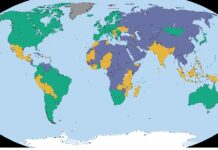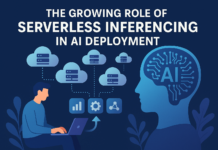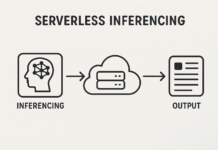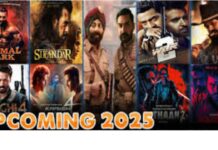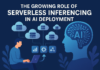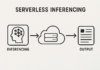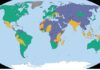Cloud computing has become an essential part of modern business operations, offering flexibility and scalability. However, with this convenience comes the challenge of software compatibility. It’s common for businesses to encounter compatibility issues when deploying new software in cloud environments. These problems can lead to errors, slow performance, or even system downtime. In this article, we’ll walk you through the steps to troubleshoot and fix software compatibility issues in cloud servers, helping you resolve them quickly and efficiently.
1. Identify the Software Compatibility Issue
The first step in resolving any software compatibility problem is to identify it correctly. Begin by confirming whether the issue is genuinely due to incompatibility. Often, symptoms of software conflicts include error messages, crashes, or unresponsive applications.
- Check Logs: Most cloud servers and software applications maintain error logs. Review these logs for error codes or messages that point to incompatibility.
- Reproduce the Issue: Try to reproduce the issue in a controlled environment. This helps to confirm whether the problem is indeed due to incompatibility or another cause.
Tip: Ensure that the operating system, middleware, and the software version you’re using are officially supported.
2. Verify System Requirements
Software designed for cloud environments often has specific system requirements, including OS versions, hardware configurations, or network dependencies. If these prerequisites are not met, the software may not function as expected.
- Check Vendor Documentation: Go through the software’s official documentation for system requirements. This includes supported operating systems, CPU architecture, memory, and disk space.
- Cloud Service Compatibility: Ensure that your cloud service provider supports the software you’re using. Sometimes, older software versions may not work well on newer cloud platforms.
Example: If a software application requires a particular version of Linux and your cloud server is running an outdated version, you will likely encounter compatibility issues.
3. Update or Patch the Software
Outdated software is a common culprit in compatibility issues. Developers frequently release updates and patches that address known bugs and improve compatibility.
- Check for Updates: Ensure that your software is up-to-date with the latest patches and versions. Updating both the software and the cloud platform can resolve many compatibility problems.
- Automated Updates: If possible, enable automated updates in your cloud environment to ensure your systems always have the latest versions.
Moreover, if the software version is incompatible with the cloud platform, consider upgrading to a version that works seamlessly in your environment.
4. Check Dependencies
Cloud software often relies on multiple dependencies like libraries, frameworks, or specific cloud APIs. A mismatch in these components can cause the software to malfunction.
- Dependency Checkers: Use tools like package managers or dependency checkers to ensure that all required libraries and frameworks are installed.
- Version Conflicts: Watch out for version conflicts between installed dependencies. Sometimes, upgrading one dependency may break compatibility with another.
In addition, you can consult the software’s documentation for a list of required dependencies and ensure that your environment meets them.
5. Use Compatibility Modes or Emulators
If upgrading or changing software is not an option, consider using compatibility modes or emulators to address the issue. Many cloud platforms offer backward compatibility features that allow older software to run on newer infrastructures.
- Virtual Machines: Use virtual machines with older operating systems to run legacy applications.
- Emulation Tools: Consider using emulation tools that simulate the required environment, enabling the incompatible software to function correctly.
Note: While compatibility modes can resolve issues temporarily, they are not always a permanent fix. You should still plan for long-term solutions such as updating your software or migrating to more compatible alternatives.
6. Consult Vendor Support
When all else fails, reaching out to vendor support can be an effective step. Many software vendors offer dedicated support for troubleshooting compatibility issues in cloud environments.
- Open a Support Ticket: Contact the software vendor and provide details about the problem. Include information such as your cloud provider, software version, error messages, and system logs.
- Ask for Workarounds: Often, vendors have workarounds for known compatibility issues that may not yet be documented.
In addition, vendor support can guide you through the process of troubleshooting and fixing the issue based on your specific cloud setup.
7. Test After Resolution
Once you’ve applied a fix, it’s essential to test your cloud environment thoroughly to ensure the issue has been resolved. This step will help verify that the solution works as intended and has not introduced new problems.
- Run Tests: Perform both automated and manual tests to ensure the software functions correctly.
- Monitor Performance: After fixing the issue, keep an eye on system performance to ensure no new issues arise.
In addition, you can use cloud monitoring tools to track performance and catch any lingering compatibility problems.
Conclusion
Troubleshooting software compatibility issues in cloud servers can be challenging, but following these steps will help you resolve the problem efficiently. By identifying the issue, verifying system requirements, updating software, and using compatibility modes or consulting vendor support, you can minimize disruptions and ensure smooth operations in your cloud environment. Always remember to test your solutions thoroughly to confirm the fix and avoid potential future issues.